Documentation
Information in this document is subject to change without notice and does not represent a commitment on the part of the vendor or its representatives. No part of this document may be reproduced without the written permission of:
Galaxy Software
Kingsville ON N9Y 4C8
Canada
Phone: 519-916-1232
Email: support@galaxysoftware.ca
There are two methods of implementing Horizon:
- The easiest method is to use the automated script generator. This requires minimum web skills and no programming is required. The procedures for this are described in this document.
- The second method is to use your own implementation using the REST API services described in the Horizon Technical Product Guide.
Horizon – Overview
The HORIZON Address Locator allows the user to start entering an address and have the system respond with suggestions. Each time a number or letter is typed the data entered is sent to the server to obtain a response. In most cases the user only needs to enter 4-6 characters of the address in order for the system to locate the intended address.
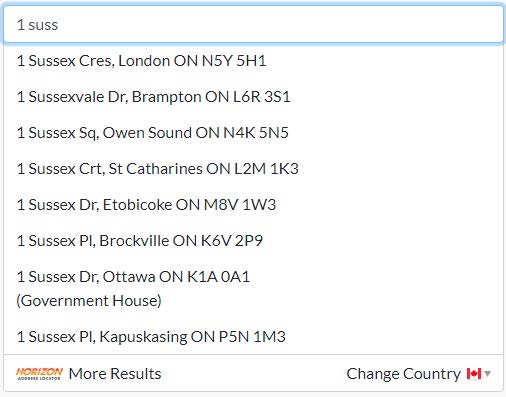
OVERVIEW:
- UPPER case only or UPPER and lower case
- Short or long street types i.e. St or Street, Ch or Chemin
- French addresses formatted in French style i.e. rue Principale
- Accented street and city names i.e. Montréal QC
- By default up to 8 matches are returned, this can be adjusted if less are required
- Latitude and Longitude are returned for each address
- An English or French format code is returned
- Apartment and Business building are identified along where applicable
- An override function is built in so that an address can be entered without a match thus providing ‘frictionless’ operation
- The Horizon server is maintained in a secure facility providing 24/7 access
- At no time is any customer data retained on the server
Horizon – Benefits
- Enhances customer experience
- Reduces typing required to enter an address
- Ensures accuracy
- Consistent address format
- More accurate delivery information
- Collect accurate data at point on entry
- Standard edition includes all Canadian addresses
- Enhanced edition includes all United States addresses and Canadian addresses
Horizon – Automatic Script Generation
The automatic script generation is the quickest and easiest way to implement Horizon. By filling out the form a script is created that is added to the bottom of your webpage. Follow the instructions below in order to do this:
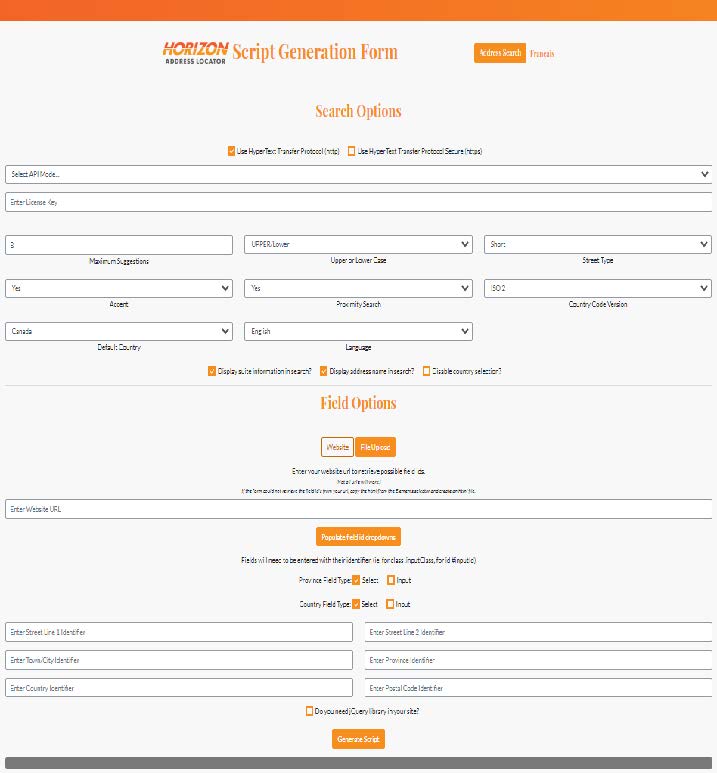
In most cases you can accept the default settings for the following:
- http or https—in most cases you would use the https setting for a secure connection to the server
- API mode—you may want to use the test server when you are first setting your options and then when they are finalized use the Live server
- Enter License Key—the key that has been assigned to your account
- Maximum Suggestions—default is 8 and maximum is 10 addresses to retrieve
- Case—UPPER (all caps) or UPPER/Lower for mixed case
- Street Type—Short i.e. St vs Street or Long Street vs St
- Accent—Where appropriate accents will be included in street and city names
- Proximity Search—uses the Latitude and Longitude of the users location to rank the search results so that addresses closest to the user are display first
- ISO2/3—Uses either ISO2 or ISO3 country codes depending on how the web page is setup, default is ISO2 (i.e. CA, US)
- Default country—which country should be selected by default
- Language—English or French—language that prompts are displayed in
- Display suite information—Display if there are a range of suite numbers available for an address, default is Yes
- Display address name—In some cases a building name or company name will be associated with an address, default is Yes
- Disable country selection—Only allow the default country, default is No
- Province/State field type and Country field types:
- Select indicates a ‘drop-down’ selection and Input indicates a field entry
- Default is SELECT as most web pages use this type of entry for these fields
- Do you need jQuery… most web sites already use jQuery, if yours does not then check this selection to add it
Field Options WEBSITE or FILE UPLOAD:
The field names need to be entered so that Horizon knows how to fill in the results. There are different ways to do this:
- Enter the webpage url or the saved page name and have the field names auto-discovered
- Select WEBSITE or FILE UPLOAD
- Enter the website URL or the name of the saved page
- Select POPULATE FIELD ID DROPDOWNS
- If successful the message ‘The field ids have been populated for selection’ is displayed
- Click on each field and select the ID
Manually locate field ID’s:
- In you web browser go to the page that you want to add Horizon to
- Right click on the address one field and then select INSPECT
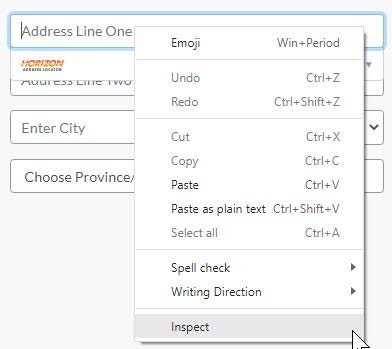
- The input field will be similar to this:

- Make a note of this field ID, in this case it is ‘#streetInput’. Note that you will need the # at the start of the field name and it is case sensitive
- Repeat this for each of the fields on you page i.e. Address Two (Optional), City, Region/Prov/State and Postcode/Zip.
Once everything has been entered click on GENERATE SCRIPT and then click on the COPY icon to copy it to the clipboard
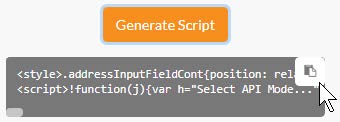
You can now edit your webpage and paste the copied contents of the script to the very bottom of the page. Save it and then test to ensure that the page is now prompting for the address entry similar to the below.
